电脑重启了一下,发现Office不能用了,打开之前的文档,提示程序无法启动错误代码0xc0000142,百度了一大堆办法,都是叫我怎么设置什么区域语言之类的,还有什么弄什么注册表的,这个可能......
2021-06-25 608 win10,自带,正版,office,启动,出现,0xc0000142,错误,
一、 Official Website Address
Office Tool官网
二、Steps
1.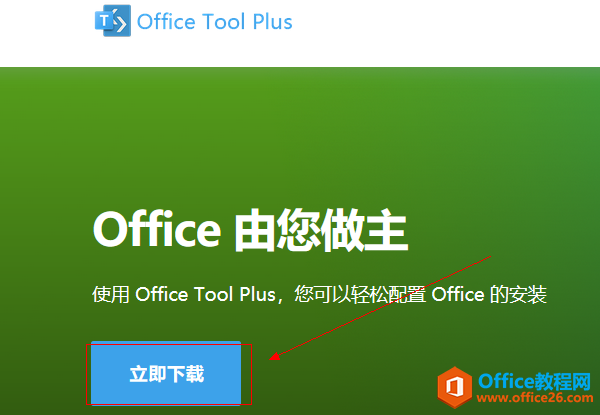 2.
2.
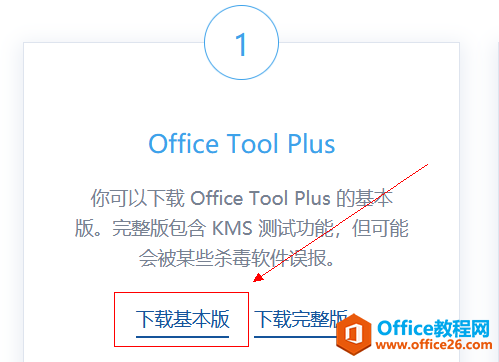
3.
 4.清除原有的office系列软件(从未安装的可跳过)
4.清除原有的office系列软件(从未安装的可跳过)

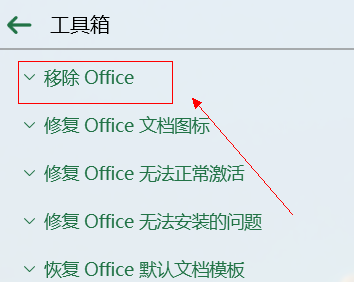
建议这两个都清一遍 保证彻底清除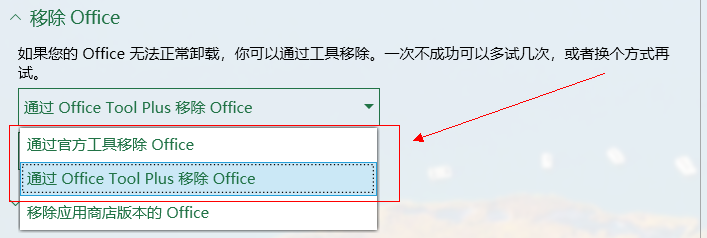
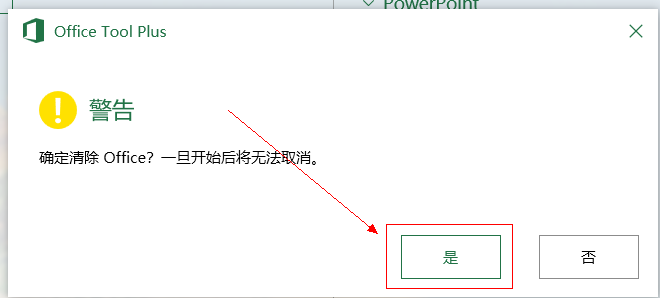 5.回到主页面 继续清许可证和激活状态
5.回到主页面 继续清许可证和激活状态

清除许可证和激活状态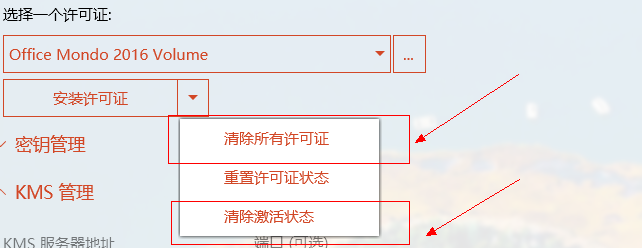 卸载所有密匙和清除激活状态
卸载所有密匙和清除激活状态
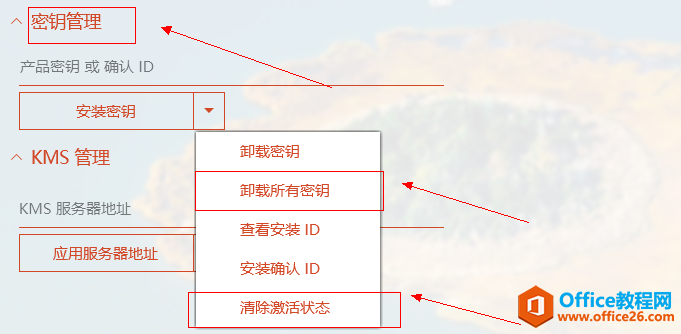
清除服务器地址
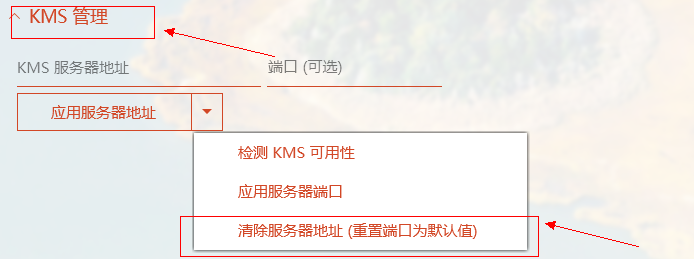
注意看右边是否有“没有在计算机上发现Office批量许可证”字样 若没有 多清几次 直到出现为止
6.回到主页面 下载所需office系列产品

常用四件套 有其他需要自行选择
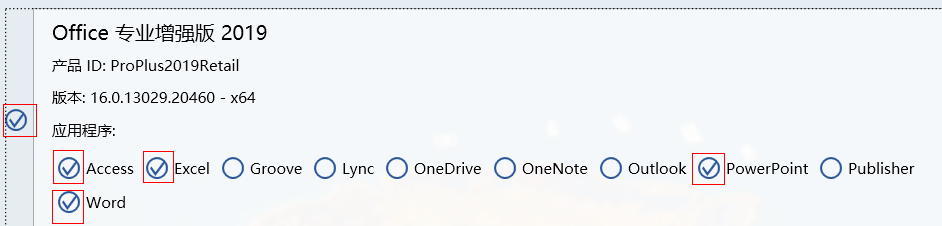 选个语言包
选个语言包
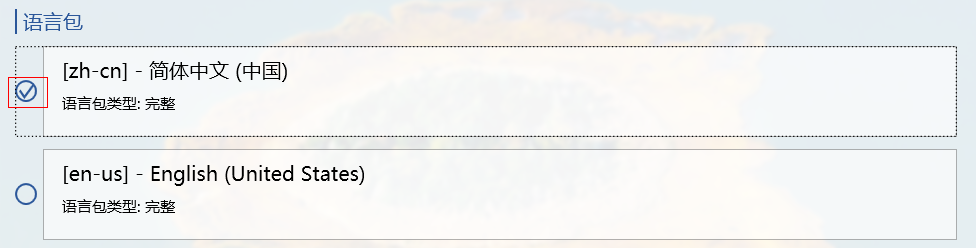 体系结构32位系统选择x86 64位系统选择x64 避免麻烦勾上桌面快捷方式 其他不用动 完成之后点开始部署
体系结构32位系统选择x86 64位系统选择x64 避免麻烦勾上桌面快捷方式 其他不用动 完成之后点开始部署
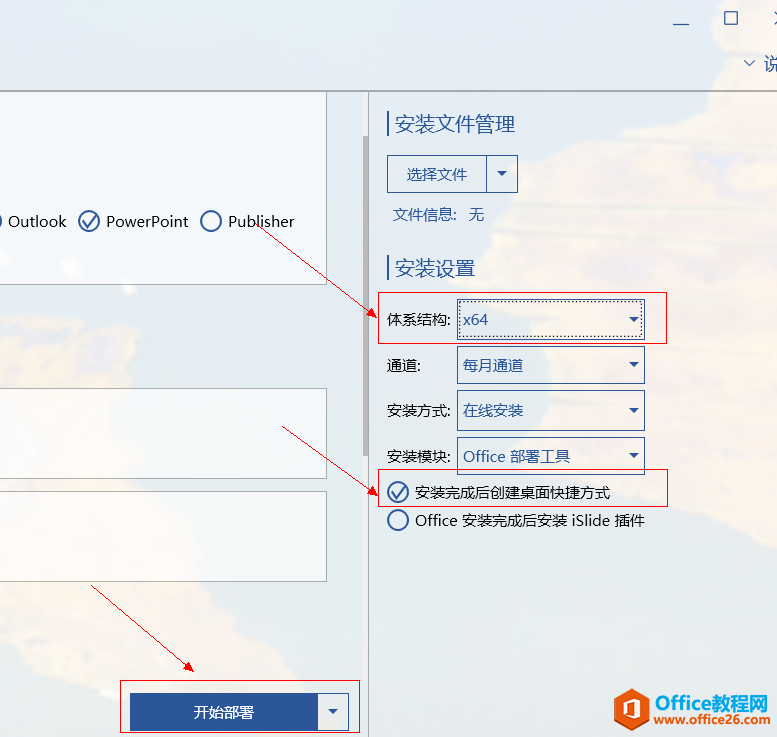 7.激活office
7.激活office
先不要打开安装完成的软件
进入主页面 激活 然后goto step5

安装许可证
安装office 2019 选择Office 2019 Volume
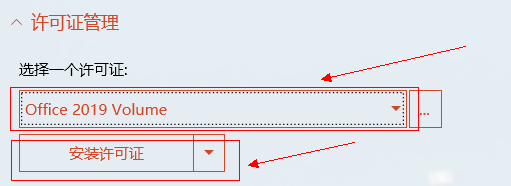 填写产品密钥
填写产品密钥
NMMKJ-6RK4F-KMJVX-8D9MJ-6MWKP
 填写KMS(kms.loli.beer或者kms.03k.org) 然后检测一下可用性
填写KMS(kms.loli.beer或者kms.03k.org) 然后检测一下可用性
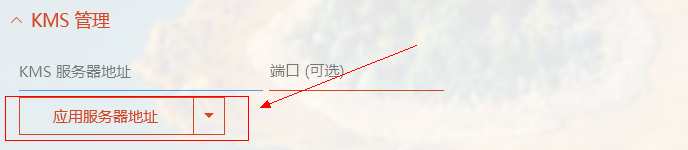
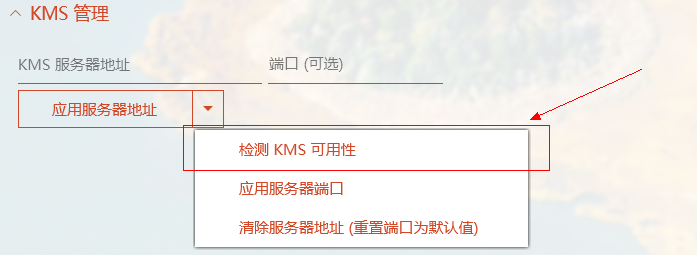
注意右边是否出现“产品密钥安装成功”字样 出现则点激活

恭喜你完成了冗长的安装步骤
标签: Get the office2019 Download Office Tool 一 、 Official
相关文章
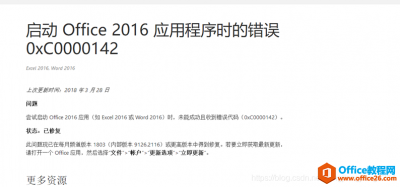
电脑重启了一下,发现Office不能用了,打开之前的文档,提示程序无法启动错误代码0xc0000142,百度了一大堆办法,都是叫我怎么设置什么区域语言之类的,还有什么弄什么注册表的,这个可能......
2021-06-25 608 win10,自带,正版,office,启动,出现,0xc0000142,错误,

Microsoft 正式发布了用于 Windows 10 操作系统的 Word、Excel、PowerPoint、Outlook、Publisher、Access、Project、Visio 和 OneNote Office 2019 的 Office 2019 Preview 商业预览。与此同时,微软还计划在未来几个月内发布......
2021-06-25 959 Microsoft,正式,开启,Office,2019,Preview,商业,预览,
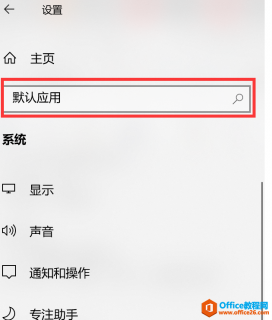
问题:oneNote点击超链接时出现如下错误:您的组织策略阻止我们为您完成此操作 简单3步: (1)设置默认浏览器 点击开始设置系统,搜索默认应用 在默认应用界面下,配置web浏览器,可选择......
2021-06-25 551 office,应用,word,、,ppt,excel,oneNote,您的,组织,

office2016英文版 切换成中文版方法如下: 方式一: 开始程序Microsoft Office Microsoft Office2016工具Office 2016语言首选项在左边的语言选择中文点击确定重启word看下效果。 方式二: 方式一不好使的话......
2021-06-25 727 office语言切换
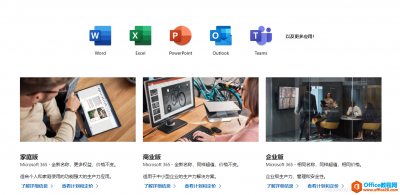
Office2021 安装/更新和完美激活全教程 同时附上黑暗模式设置教程 Office2021改进 1、office2021官方正式版提供了更好的工作环境。 2、拥有更好的表格设计能力。 3、在新版的Excel软件上增加了更好......
2021-06-25 539 office,office2021,office2021下载,office2021安装